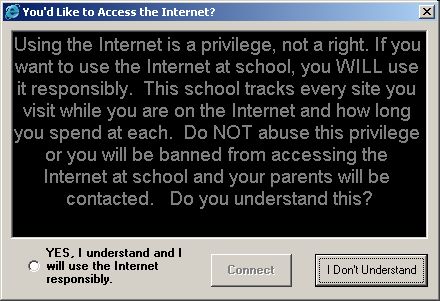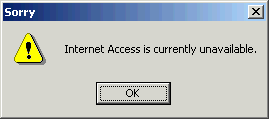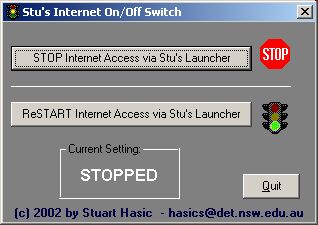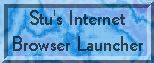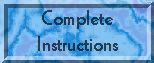|
Now that all NSW schools have networked Internet access, the worldwide web is available in classrooms, offices and the library with just a couple of clicks of a browser icon. While it's great to have such a fantastic educational resource virtually "on-tap", there are also serious issues that schools and school managers should be concerned about.
While departmentally, questionable websites containing pornography, gambling, anti-social and offensive material are blocked through the use of central filters, there is still an unending number of unfiltered sites that could be classified as "popular, but non-educational". These include, among others, cartoon show websites, joke pages, web-based chat, music artists and band sites, and websites about hot cars and professional wrestling. While censorship obviously has it's place in schools, teaching students values like responsibility is also very important. The Internet Access Policy that EVERY school in NSW is required to have is one step towards making students responsible for their actions when using the Internet at school. But if you're like most schools, the policy was something distributed at the beginning of the year, parental permission was requested to allow students to use the Internet and students had to agree to a code of behaviour. How effective has it really been? Do your students consider the agreement they made every time they use the Internet? Is the Internet mainly being used for educational purposes at your school? If you are at all concerned about how the Internet is being accessed and used at school, you may want to consider Stu's Internet Browser Launcher. What's Stu's Internet Browser Launcher? This utility performs several functions for your school:
Once Stu's Internet Browser Launcher is installed, every time your students double-click the Internet Explorer icon, they'll see something like this:
Unless the student clicks the "agreement" option at the bottom, the "Connect" button is unavailable. If they click "I Don't Understand", then there's no Internet for them! When they do agree and click the Connect button, your specified start-up page will be displayed, NOT the home page set in the browser. So instead of the school's Internet Access Policy and Code of Behaviour being read once per year (if at all), it's reinforced EVERY TIME a student starts the browser. What's more, both the brief policy statement and the agreement prompt are easily customised - make it as clear or convoluted as you like. Full details for customising are on the Instructions page. And wouldn't you just love to be able to make the following happen when your students try to open Internet Explorer? Now you can turn the Internet on or off for the whole school with a couple of clicks of the mouse.
Now that's power...
...and this is the simple tool that does it for you. So, if your school uses Windows computers, and you want to have a little more control over how the Internet is used at your school, this is the utility for you - Stu's Internet Browser Launcher!
Any comments you may have about Stu's Internet Browser Launcher and how you find using it would be most appreciated. Please forward them to stu_hasic@yahoo.com Stu's Internet Browser
Launcher
is a FREE download (c) 2002 by Stuart Hasic |