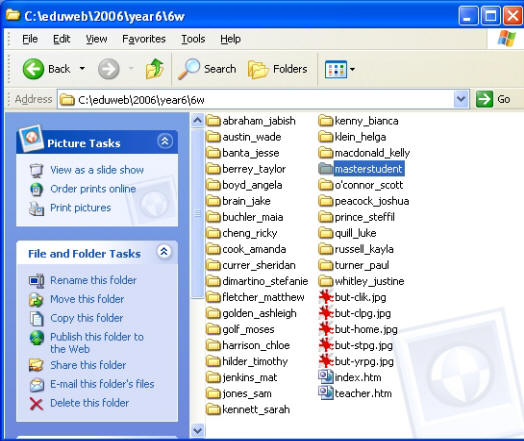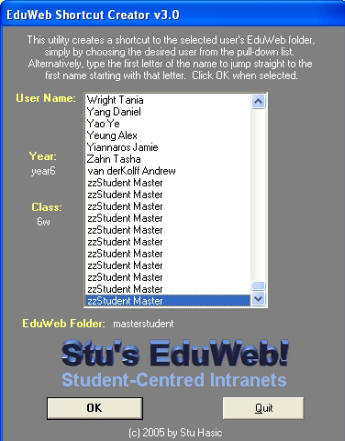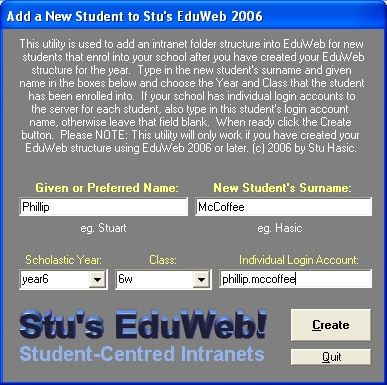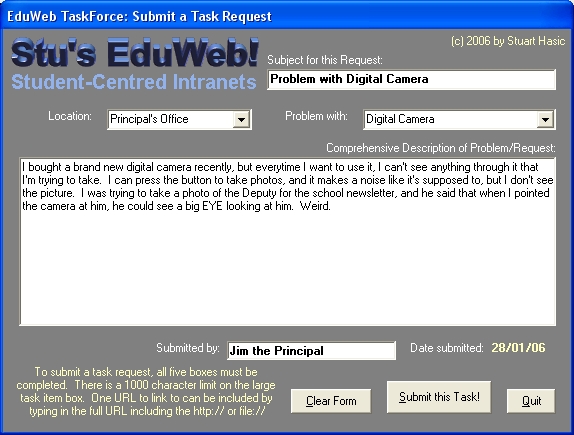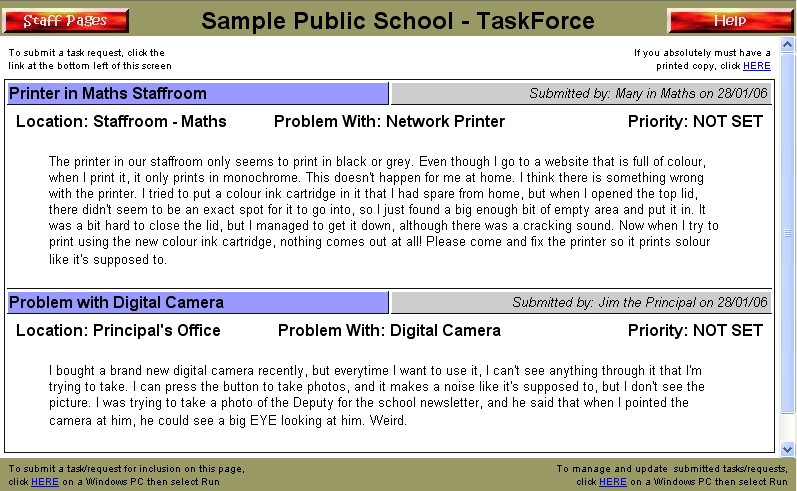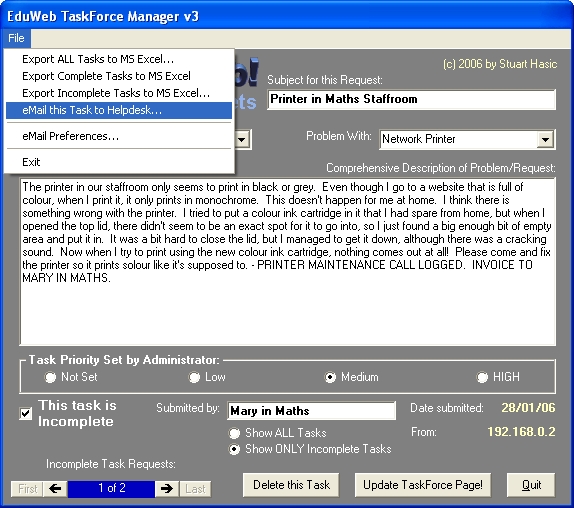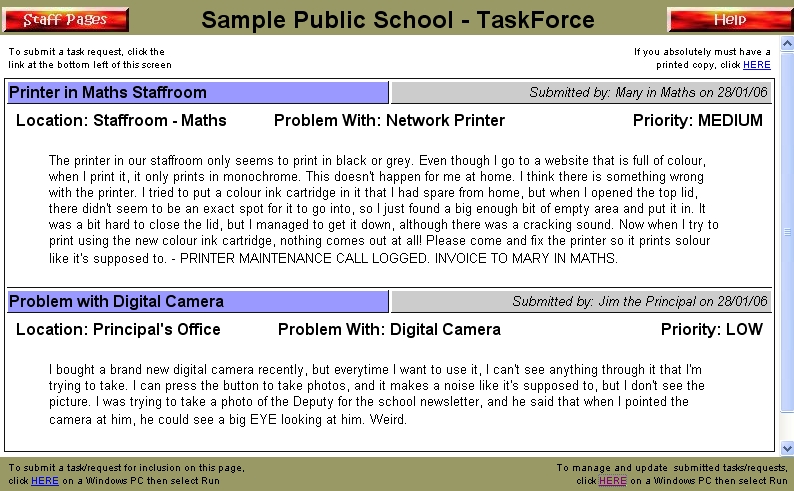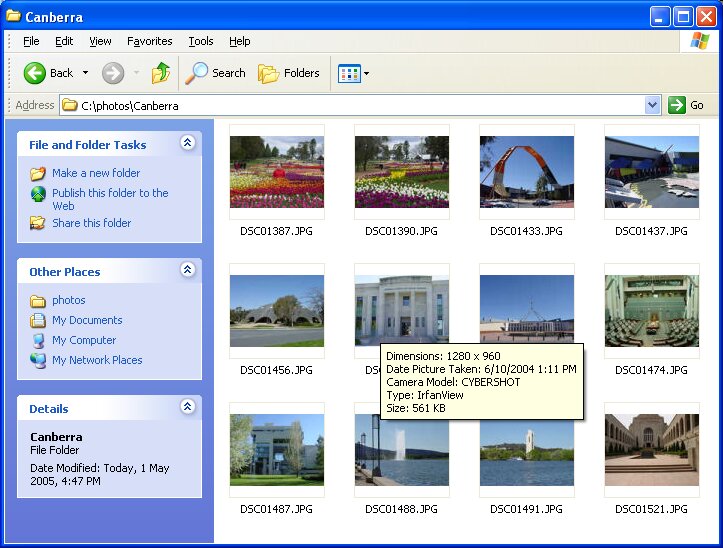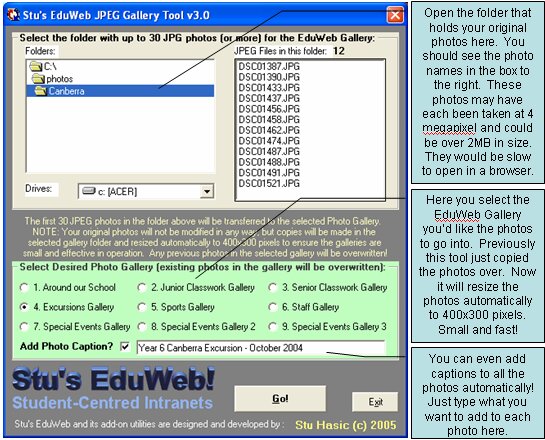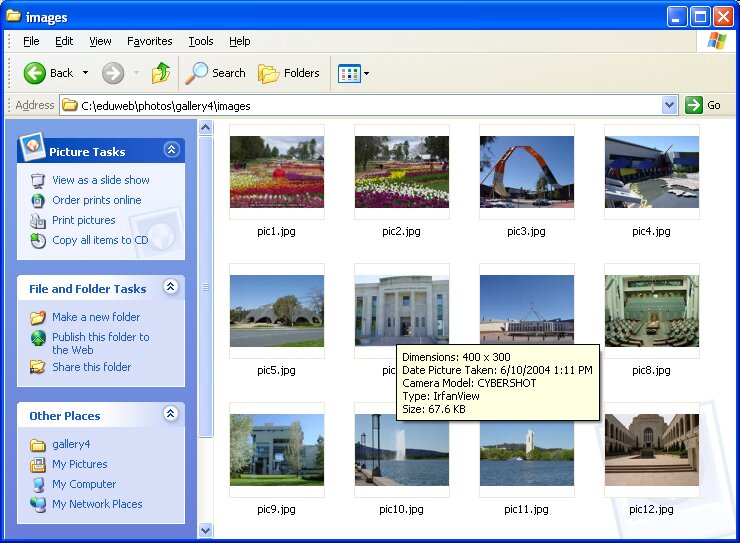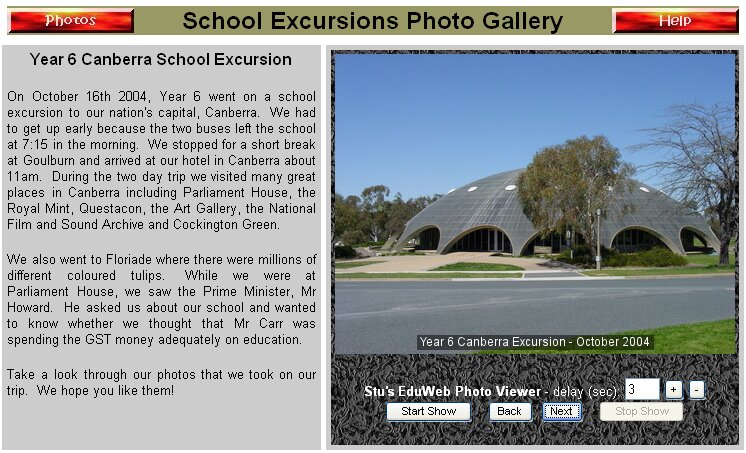The main EduWeb 2005
program was downloaded over 1,100 times according to my website
statistics. I don't know exactly what this means, but I do
know several hundred schools installed and used EduWeb in 2005. Stu's EduWeb 2006 was released during January. To provide
its many users and prospective users an idea of what it will
include, this page contains a first look at this
update. EduWeb 2006 is a smaller update than its
counterpart in 2005,
with this update designed to consolidate and further enhance the
great new features of last year's release. Several new features have been included in EduWeb 2006.
Let's take a look!
Getting New Students
EduWeb Sites Up to Date:
One of the biggest
issues with EduWeb is creating new EduWeb pages for new students
that arrive at your school after your complete EduWeb structure has
been built. In previous versions, you used the "Add a New
Student" utility (ewaddstudent.exe). But the problem was
that the new student would receive an empty EduWeb site for
themselves, even though the rest of the class might have several
topic pages already with dropped in EduWeb templates.
Fixing this to ensure
all new students get all distributed templates automatically
required a few changes to the overall structure of EduWeb 2006,
which are mainly background changes. The first of these
changes occurs when your EduWeb 2006 structure is created. As
show in the screenshot below (left), every class folder now includes
its own "masterstudent" folder.
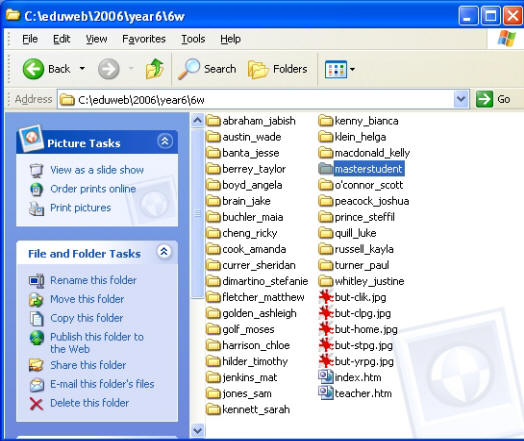
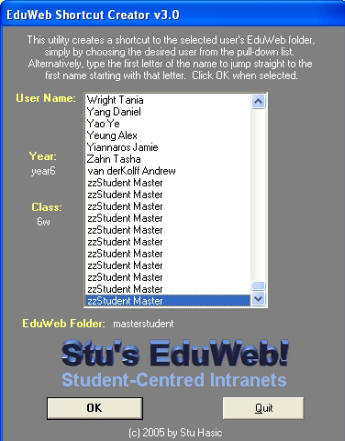
That masterstudent
folder is unique for each class. It's like a hidden extra
student in each class and it contains a complete empty student
folder structure. The next change also occurs when you first
setup your 2006 EduWeb. It involves creating a reference point
to all of those separate masterstudent folders in the ewshrtct.dat
file. These are all shown as a student called zzStudent Master
and you will see them at the bottom of the EduWeb Shortcut Creator
list (above-right).
Next, the EduWeb
Topics Utility can be used as normal to distribute EduWeb templates
to every student in the class or Year. What will happen is
your templates will also be distributed to the masterstudent folder
in your class automatically. Then, whenever a new student does
enrol at your school, it doesn't matter which class they join, when
you use the updated Add a New Student to EduWeb utility
(shown below), they will receive an EduWeb structure that already
contains all the distributed templates used by that class!
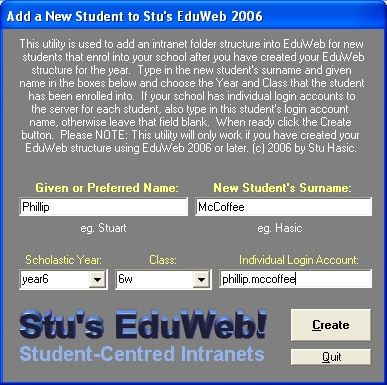
EduWeb 2006 TaskForce:
There's been an update
to the TaskForce section of EduWeb 2006. In order to make
TaskForce a more effective tool for staff to log support calls
within your school, two extra fields have been added to the data
entry form. The aim is to still keep things very simple for
data entry, but provide the administrator (computer coordinator?)
with a little more information which can also be used for management
purposes. Now when a user goes to log a support request, they
are confronted with a new form:
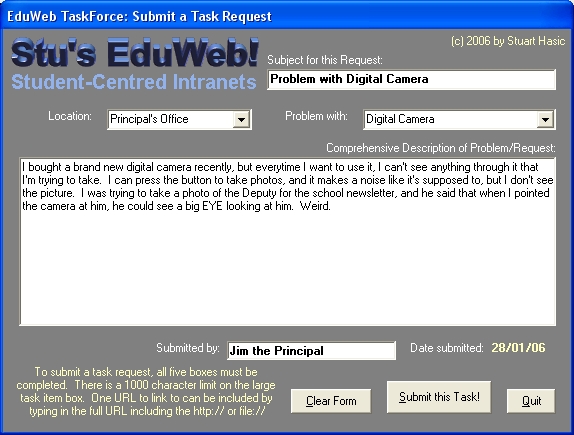
The two extra fields
you see here are "Location" and "Problem With". Both of these
fields have pull-down lists that they can choose from. The
administrator can edit the contents of each list to customise it to
their own school very easily. That way, your appropriate
school locations and items are listed. These fields are useful
later on for reporting, so you can easily determine which locations
are causing the most trouble (but you probably already know that).
Once tasks are submitted, they appear on the TaskForce webpage in
EduWeb, so everyone can see where they are up to in the queue.
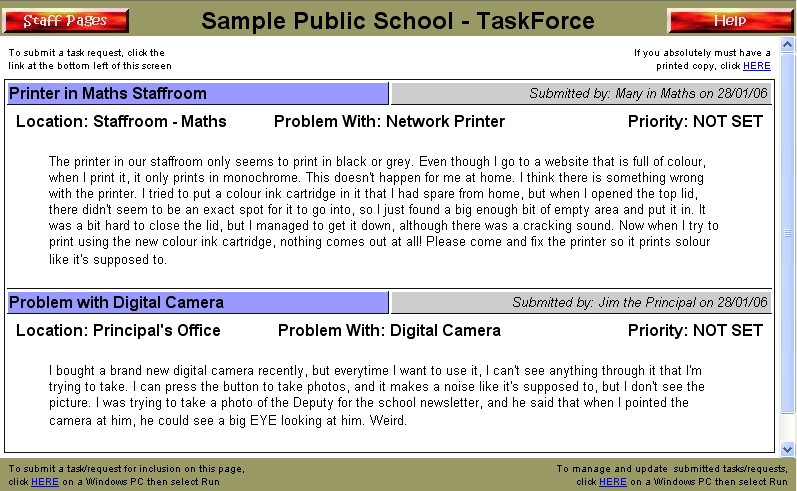
Once calls have been
logged in TaskForce, that's where the administrator steps in.
Now these could be tasks for the Computer Coordinator, or for an
outside technician. The administrator could be a different
person altogether. The administrator can now set a priority
for each task as shown below. It is also possible to add an
action to each job to record what was done:
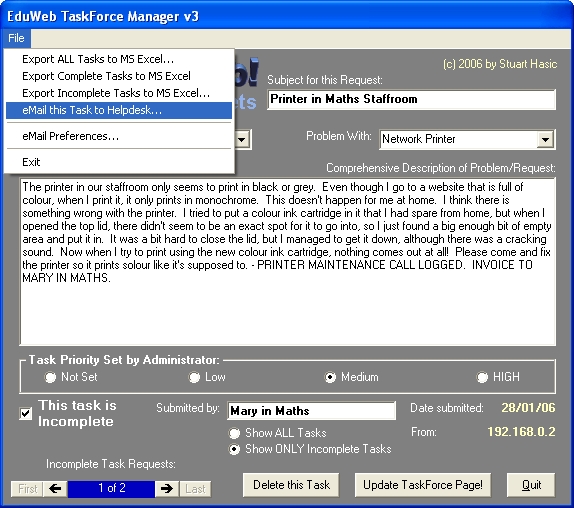
Under the file menu,
you can still redirect EduWeb TaskForce request to any external Help
Desk or support provider as long as you know their email address.
Simple! The TaskForce webpage is then updated to show the
priority of each task as well:
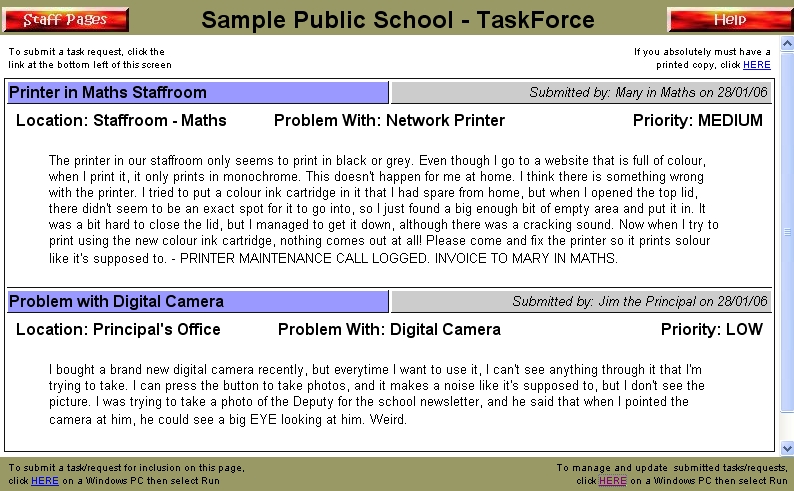
That's it! If
you want to use it, use it. If you don't, don't. But the
point is, TaskForce is a lot better than writing things into a book
because requests can be logged from anywhere on your network, and
it's another way to get your staff to use the computers.
EduWeb 2006 Photo
Gallery:
The previous EduWeb
Photo Gallery Tool simply made copies of the selected photo files
into the specified EduWeb Gallery. These days, most schools take
their digital photos at very high resolutions - 2 megapixel, 3
megapixel, even 4 and 5 megapixel. These high resolution photos are
perfect for printing, but are quite large in size. A typical 4
megapixel photo is over 2.5MB in size. When you have 30 of these
photos to put into an EduWeb Gallery, you not only take up over 70MB
of space on your server, you also flood your network with traffic as
people try to view the photos on screen using browsers.
The
EduWeb Photo Galleries use a viewing window which is only 400x300
pixels in size. Displaying a 4 megapixel photo in this size window
is slow and inefficient. Previously, users were instructed to use a
utility such as IrfanView to resize their photos to a smaller, more
appropriate size like 640x480 - BEFORE they used the EduWeb Photo
Gallery Tool to copy the image files across to a gallery. The
reality was that this extra processing was too hard, so people
didn't bother to do it and then complained that the photo galleries
would not work or were extremely slow in operation.
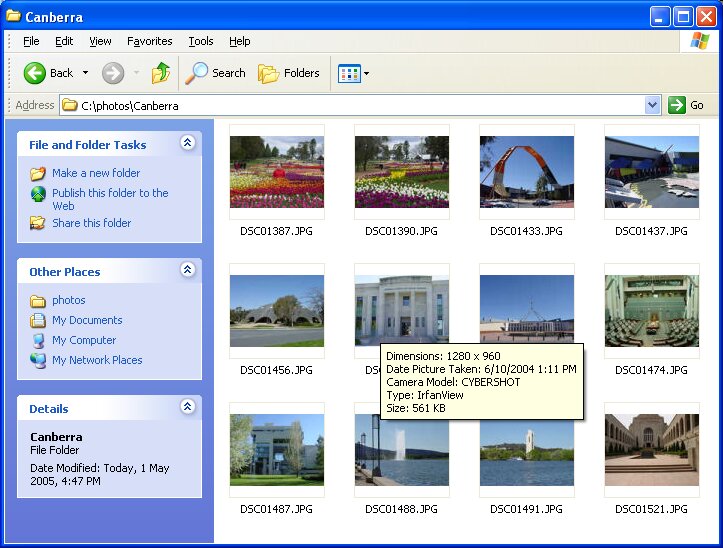
The
above screenshot shows a dozen photos taken at just 1 megapixel.
You can see each photo is over 500KB. These 12 photos alone will
make a gallery that is over 6MB in size. If there were the maximum
30 photos, this gallery would be well over 15MB. Now remember that
most schools take their photos at even higher resolutions.
This new version of the EduWeb Photo Gallery Tool looks almost
identical to the previous version, except as well as copying the
selected photos into a gallery, it also automatically resizes the
photos to 400x300 regardless of their original resolution and
filesize. Because this process is now automatic when using the
tool, the EduWeb Photo Galleries are guaranteed to be small, fast
and efficient and they require no expertise on the part of the user.
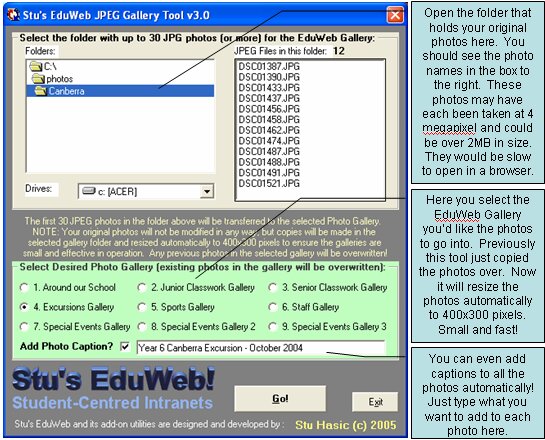
Another new feature
included in the new version of the Tool is the ability to overlay a
caption on all of the photos. This translucent caption is
user-specified by simply filling in the box at the bottom of the
form. Because the new Photo Gallery Tool is performing much
more than the previous version did, it is a little slower in
operation, taking about 3 seconds to process each photo. However,
the end result is far more desirable than in the past.
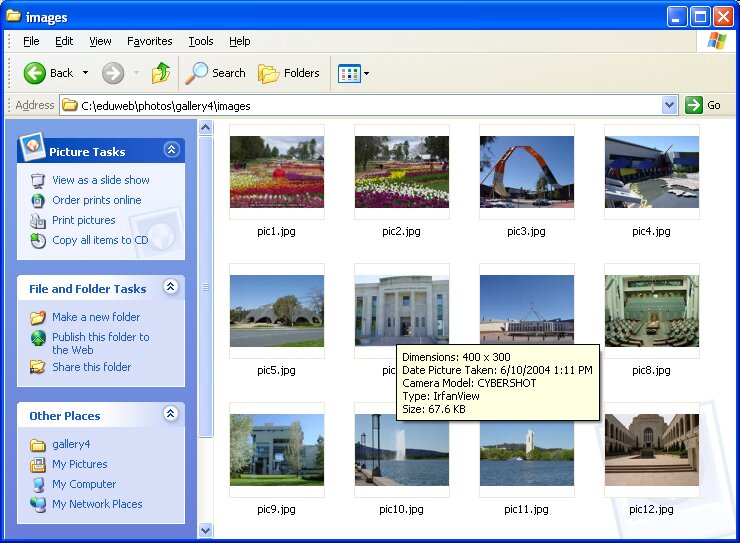
Here are the same
photos as they were copied into the selected photo gallery using
the new Gallery Tool. As you can see, the size of the photo has
been reduced. The new size is now 400x300 pixels (the same size
as the gallery view window) and the filesize is roughly 10% of
the original. The entire gallery is well under 1MB in size,
making for a very fast gallery, suitable not only for the school
intranet but even for the school's internet website.
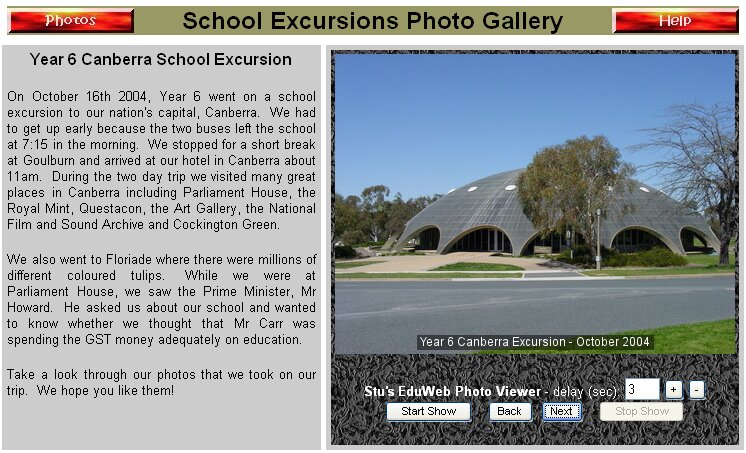
Here is the EduWeb Photo Gallery with its write-up on the left and
the photo viewer on the right. You can see the translucent caption
has been overlaid at the bottom of the photos automatically.
EduWeb
Templates Toolkit:
The
new EduWeb Templates Toolkit includes templates that are easily
modified into student topic pages ready to be transferred using the
EduWeb Topics Utility. A Step-by-Step guide titled "How to Create
and Distribute EduWeb Templates" has been newly updated and is
included in the toolkit, together with blank templates. This Toolkit
(1.00MB) is very simple to follow and provides an excellent starting
point for teachers who would like to create (and hopefully share)
their own EduWeb templates. It is a separate must-have
resource available from the EduWeb Downloads page.
Updated User Documentation:
A
brand new Using EduWeb 2006 user guide has been produced and is
available on the Downloads page.
Summary of EduWeb 2006 Changes
and Acknowledgements:
The main development
for EduWeb 2006 commenced on January 15th, 2006. The changes
you see above including this webpage were completed on January 19th
following four very long days and nights. Unlike previous
years, this update has had less planning as I was in holiday mode
for far too long. While I
designed and developed all of these new features from a software
point of view, I was not responsible for the idea behind most of the
changes. They came from EduWeb users and I thank them all for
their continued support. Here is a summary of all of the
changes that make up EduWeb 2006:
|
EduWeb 2006 Changes: |
Suggested by: |
|
Include a
"masterstudent" folder in each class folder, rather than
a single masterstudent folder for the whole school |
Barbara
Shaffer |
|
Update the
EduWeb Topics Utility to also drop distributed templates
into the class "masterstudent" folder. Also
includes better error reporting |
Barbara
Shaffer |
|
Update the
Add New Student utility to use the class's "masterstudent"
folder when creating a new student in EduWeb. That
way, the new students will automatically be provided all
templates that have been distributed |
Barbara
Shaffer |
|
EduWeb
TaskForce Update - new fields and task prioritisation |
Greg
Sharkey |
|
Replace
Photo Gallery Tool with new version that automatically
resamples/resizes high-resolution photos to appropriate
web format |
Stu Hasic |
|
Updated
Student and Staff Links Pages |
Stu Hasic |
|
Replaced
"Educational Website of the Week" link with new
URL |
Stu Hasic |
|
General
update and cleanup of all intranet pages |
Stu Hasic |
|
Update of
"Using EduWeb 2006" documentation and complete EduWeb
website overhaul and refresh |
Stu Hasic |
|
EduWeb
Templates Toolkit |
Stu Hasic |
EduWeb 2006, will be
available before school resumes
in NSW. If you have any comments or suggestions about these
changes, please e-mail me.
Have a great 2006!
Stu Hasic.
Sydney, Australia.